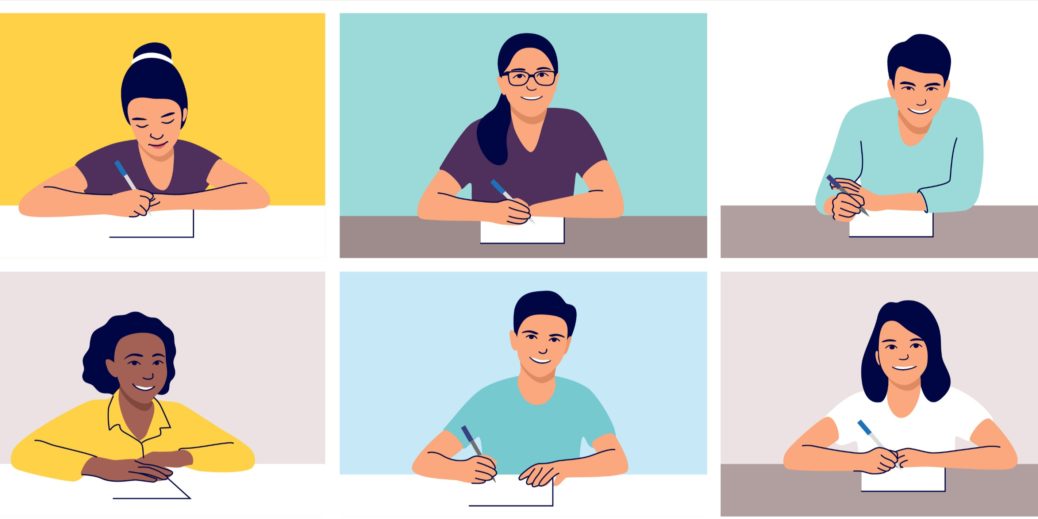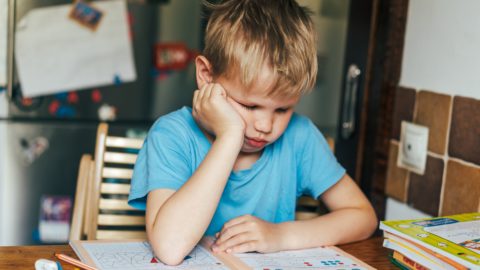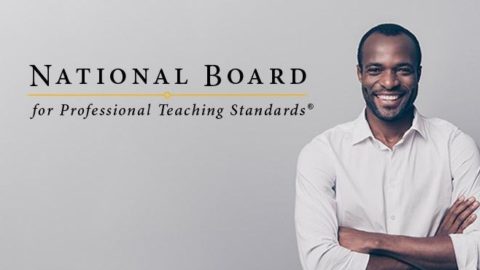Zoom has been booming, especially in the world of education.
When coronavirus sent schools into emergency virtual learning last March, educators (like myself) hastily learned how to utilize this video conferencing platform to interact with students, colleagues, and sometimes parents.
We dabbled, but most of us didn’t get the chance to employ all of its features with fidelity. As we prepare for continued virtual (or hybrid) learning models this fall, let’s dig deeper into the use of breakout rooms.
Our students need personalized learning opportunities that honor their strengths, needs, interests, experiences, preferences, processes, etc. Finding effective ways to facilitate small-group instruction and rich, peer-to-peer collaboration is crucial. One way we can make this happen is through the use of Zoom breakout rooms (or other platforms such as Google Meet with similar capabilities).
View this step-by-step video from Zoom for a quick tutorial on managing breakout rooms. This special feature allows us to seamlessly split a whole-group meeting into separate, smaller meetings. After the allotted time, it redirects students back to the whole group.
If you’re worried about off-task behavior because you can’t be in every room at once, believe me, I hear you! This has been on my brain bigtime, too. We don’t see/hear everything that happens in the face-to-face classroom setting, but there’s something a little unsettling about having blind spots while teaching in this new, online environment. We’ll have to lean into this discomfort to discover what works best for the particular age/personality of our class(es).
But in the meantime, here are 13 ideas to consider for facilitating productive breakout rooms in Zoom:
- Bite, Chew, Savor: For skill or discussion-based synchronous sessions, present a small “bite” via targeted whole-group instruction along with clear directions for the breakout activity. Give students time to “chew” on the skill or discussion topic together in breakout rooms. Finally, have students reunite with the whole group to “savor” or share what resonated. This structure can be utilized multiple times depending on the length of the session.
- Distant Socializing: Be proactive to help prevent off-topic conversations during breakouts (or in the chat box) by providing students five or so minutes at the start of your session for peers to discuss whatever’s on their minds. If they need prompting, have them tell/type weekend news, a thankful thought, a compliment to a classmate, etc. Step back from the “front of the room” and allow students to take ownership of this talk time. You may even consider having their first breakout session of the day circle around soft subjects. This builds relationships. Plus, it’s better to work out any breakout room management kinks with a low-stakes activity.
- Revisit the Class “Netiquette”: When introducing breakout rooms (with gradual release of responsibility), review the virtual classroom rules/norms you and your students generated together. Ask them to contribute any additional items needed for fostering successful breakout room activities/discussions. Have students reflect upon how well they abided by the Netiquette at the close of breakouts.
- Divide and Conquer with Co-Teaching: We are each other’s most valuable resources. Invite your colleagues to co-teach with you! Who can help? Special education teachers? Specialists? TAs? As a Literacy Coach, I miss seeing students daily and will take any face time with them that I can get! Even if the class is just divided in half, it will still increase you and your co-teacher’s ability to support/challenge students. This is a safe way to start, especially if you work with younger students.
- Real-Time Monitoring: Want to know what’s going on in the breakrooms? Well, you can’t totally. But, you can pair your breakout room sessions with Padlet or Google doc activities to capture thoughts. This way you can watch their ideation live. Just be sure to drop the link in the Zoom chat (and have them open it) before launching breakouts so it’s ready to go. And if you notice a specific group isn’t producing as expected, swing by their breakout room to help. Web filtering services such as Securly and be especially helpful, too.
- Cooperative Roles: Assign a specific responsibility to each breakout group participant. For example, you could assign a student the role of chat facilitator who guides the dialogue, word processer who enters the responses on the deliverable piece, time keeper who monitors the group’s pace, speaker who shares resonating thoughts to the whole group afterward, etc. This ensures individual and group accountability.
- Pre-Assign Breakout Rooms: Save time and avoid logistical issues by assigning students to breakout rooms in advance. This allows you to more thoughtfully group students as well. See these instructions to learn how to pre-assign breakout rooms. Also, be sure to enable the breakout room option in your Meeting (Advanced) settings.
- Make the Rounds: Practice the good ole’ “proximity to the teacher” rule. Pop into different breakout rooms just as you would circle around to listen in on students in a traditional setting. You can also log into a second account from another device and assign yourself to be the co-host. This work-around will let you “see” what’s happening in a second breakout room. As you’re making the rounds, just make sure to let students lead their learning.
- Broadcast a Message: Send a short, text-based reminder message of some kind to one or more groups. It could be a reminder of the discussion prompt, words of encouragement, a two-minute countdown, etc.
- “Ask for Help” Button: Shows students how to use the “ask for help” feature which allows them to notify you should they require assistance in their breakout rooms.
- Gamify in Groups: Create a Kahoot, Gimkit, or Quizziz tied to learning objectives for students to play together in teams while in breakout rooms. This will allow them to debate the answers with one another while keeping them captivated. Again, be sure they’ve accessed the platform prior to sending them into their rooms.
- Three is a Magic Number: Speaking in a breakout room with a few students is generally less intimidating than speaking in front of the entire class, but breakout room activities/discussions may still cause anxiety for some students. Staring at someone face-to-face on a screen with no other classroom distractions is rather personal. Make camera use optional and assign a minimum of three participants per room to ensure that it doesn’t feel like an awkward speed date, especially for our tweens and teens. If you want to pair students up, consider allowing them to choose their partners in advance. Or, just wait a bit into the school year until a strong sense of classroom community has been cultivated.
- The Trust Principle: Let students know early and often that you believe in their ability to make good choices. Trust empowers!
I hope these ideas ignite some sparks! Undoubtedly, facilitating Zoom breakout rooms will be a learning process for students, teachers, and administrators. If you’re interested in giving them a shot, be sure to acquire/follow your school division’s specific directives regarding the use of Zoom (which are likely being drafted up as we speak along with digital consent forms). It’s a good time to review FERPA, too.
Let’s keep learning. Let’s keep growing. Are we kind of making this up as we go? Yes. But, if we enter this unprecedented school year with open hearts and open minds, anything is possible!
*For more ideas on optimizing online learning, see my posts Virtual Learning: 20 Structure for Small-Group Instruction, Virtual Learning: 25 Social-Emotional Learning Activities, Virtual Learning: Maybe We ARE Prepared for This, Virtual Learning: 33 Ways to Build Relationships and Virtual Learning: Best Practices for Parents.